Action buttons and links
Action buttons and action links let you inject buttons or links inside chat messages that, when clicked, trigger an event in your JavaScript code.
To add an action to your message, send a message using the REST API and use this syntax:
-
For action buttons:
1<actionbutton:myAction|I am an action button!> -
For action links:
1<actionlink:myAction|I am an action link!>
Clicking on either one of these will emit a onMessageAction event with the action myAction:
You can attach additional parameters to the action button or action link with the query string syntax. As an example, let's say we wanted to ask the user to pick which color they like more, out of red or blue. You could send a message that looks like this:
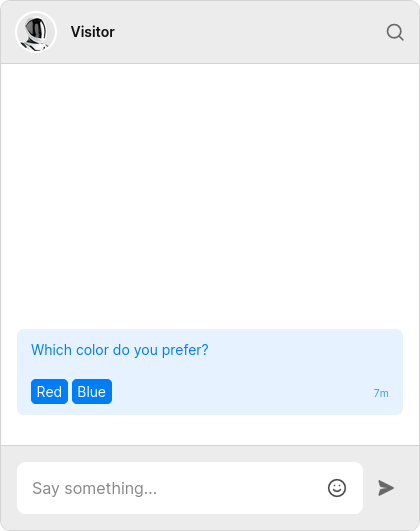
Next, you can access the parameters in onMessageAction:
Action buttons and links are rendered as <button> and <a> elements respectively,
with a t-action attribute set to the action name.
For example, if you want to customize the appearance of an action button, add CSS like this:
Or if you want to style only specific action buttons, do something like this:
Similarly, for action links, you can use the a[t-action] selector.