This guide uses the classic JavaScript SDK. If you're starting a new project, consider using TalkJS Chat UI components, which are more customizable.
You might often have situations where you want to style your chat differently for different users. For example, imagine you run a marketplace where you want different accent colors for different sellers. Creating a theme for each seller would result in an unmanageable number of themes.
TalkJS gives you the option to pass custom data to your theme. You can then access this data as a CSS custom property in the Theme Editor and use it to style your chat.
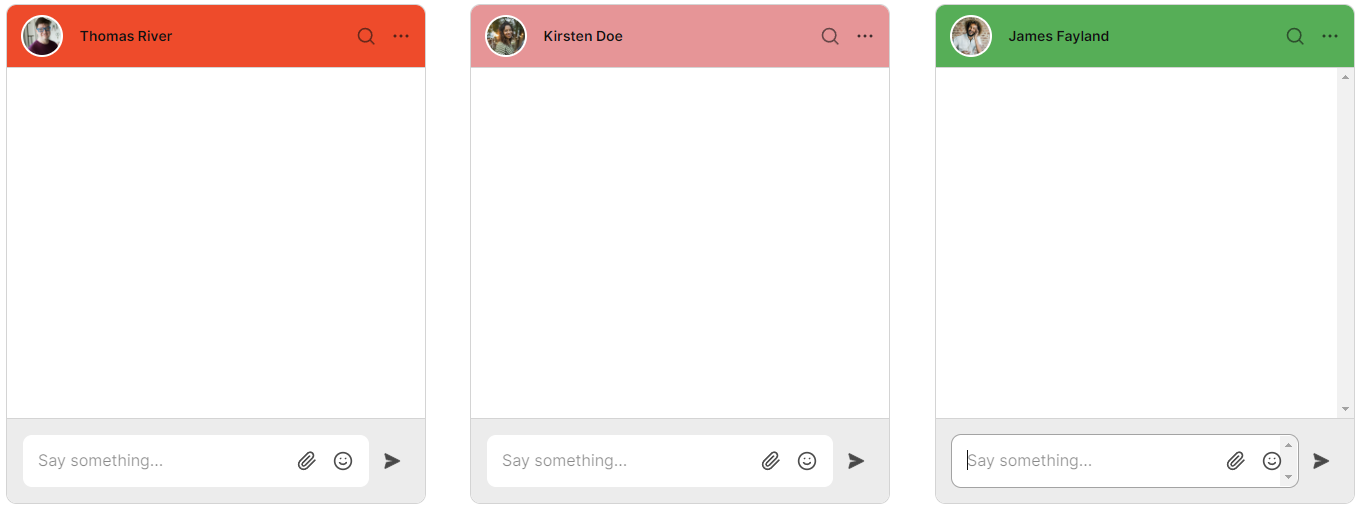
In this tutorial, we're going to showcase three chats each with a different accentColor passed to the theme and rendered differently. The following sections highlight the main topics that we'll cover:
- Passing custom data to the chatboxes
- Using the custom data in the TalkJS theme
To follow along, you’ll need:
- A TalkJS account. TalkJS provides a ready-to-use chat client for your application. Your account gives you access to TalkJS's free development environment.
- An existing TalkJS project using the classic JavaScript SDK. See the associated Getting Started guide for an example of how to set this up.
We’ll build up the feature step by step in the following sections. If you would rather see the complete example code, see the GitHub repo for this tutorial.
Creating and setting the theme for your chat
Go to your TalkJS dashboard, and navigate to the Themes tab. Click Create new theme and enter "customDataToTheme" as the theme name. Select to base your new theme on the "default" theme and click Create.
Now, navigate to the Chat UI tab and select the default role. Select the customDataToTheme theme and click Publish to live to apply this theme to your default role.
For our example we'll first create three chatboxes side-by-side. This isn't a realistic example, but it makes it easy to demonstrate what different styling choices will look like. In your real app you will instead show a single chat to a given user.
If you followed the classic JavaScript SDK's getting started guide, you'll have a single div with the id talkjs-container. There are also some inline styles applied to this div. You must replace this HTML code with the block given below.
<div class="container">
<div id="talkjs-container-1" class="column">
<i>Loading chat...</i>
</div>
<div id="talkjs-container-2" class="column">
<i>Loading chat...</i>
</div>
<div id="talkjs-container-3" class="column">
<i>Loading chat...</i>
</div>
</div>
Moving the inline styles to a stylesheet
Notice how we've moved the inline styles out into a stylesheet. For this, you must create a styles.css file in the project directory and paste the following styles. If you cloned the Github project, you can skip this step.
.container {
display: flex;
justify-content: space-between;
height: 500px;
margin: 30px;
}
.column {
flex: 1;
}
To reference the styles.css file in your index.html file, paste the following line in the <head> section.
<link rel="stylesheet" href="styles.css">
Passing custom data to the chatboxes
In this section, we'll pass a custom attribute called accentColor while creating the chatbox. This is then used in the subsequent section to change the colors of the chatbox in our theme.
Inside the index.js file we'll create four users in total, to demonstrate one user talking to three other users.
const me = new Talk.User({
id: "0001",
name: "Mikaela Ross",
email: "mikaela.ross@example.com",
photoUrl: "https://talkjs.com/images/avatar-7.jpg",
role: "default"
});
const other1 = new Talk.User({
id: "0002",
name: "Thomas River",
email: "thomas.river@example.com",
photoUrl: "https://talkjs.com/images/avatar-5.jpg",
role: "default"
});
const other2 = new Talk.User({
id: "0003",
name: "Kirsten Doe",
email: "kirsten.doe@example.com",
photoUrl: "https://talkjs.com/images/avatar-1.jpg",
role: "default"
});
const other3 = new Talk.User({
id: "0004",
name: "James Fayland",
email: "james.fayland@example.com",
photoUrl: "https://talkjs.com/images/avatar-4.jpg",
role: "default"
});
After creating four users, we create three conversations. We set the participants for each of these conversations.
let conversation1 = talkSession.getOrCreateConversation("customStyleChat1");
let conversation2 = talkSession.getOrCreateConversation("customStyleChat2");
let conversation3 = talkSession.getOrCreateConversation("customStyleChat3");
conversation1.setParticipant(me);
conversation1.setParticipant(other1);
conversation2.setParticipant(me);
conversation2.setParticipant(other2);
conversation3.setParticipant(me);
conversation3.setParticipant(other3);
Next, we create three chatboxes and pass data to the theme.
In this example we've used custom data with a single accentColor attribute, but you can change it to whatever makes sense for you.
const chatbox1 = talkSession.createChatbox({
theme: {
custom: {
accentColor: '#EE4B2B',
},
},
});
const chatbox2 = talkSession.createChatbox({
theme: {
custom: {
accentColor: '#E69597',
},
},
});
const chatbox3 = talkSession.createChatbox({
theme: {
custom: {
accentColor: '#56AE57',
},
},
});
In this example we've set the colors directly. In a more realistic example, you may instead want to pass in a variable that you set based on, for example, the current user or page.
Lastly, we select the created conversations and mount the three chatboxes.
chatbox1.select(conversation1);
chatbox2.select(conversation2);
chatbox3.select(conversation3);
chatbox1.mount(document.getElementById("talkjs-container-1"));
chatbox2.mount(document.getElementById("talkjs-container-2"));
chatbox3.mount(document.getElementById("talkjs-container-3"));
Using the custom data in the TalkJS theme
After passing the accentColor attribute to your chatbox, you can now use it in your theme's code. This makes it easier to style your chats differently by passing custom attributes.
Go to your TalkJS dashboard, and navigate to the Themes tab. Click Edit next to the "customDataToTheme" theme. Go to the UserMessage component and find the .by-me .message CSS class. Change the values of the border-color and background-color properties to var(--theme-accentColor).
Now, go to the MessageField component and find the following CSS class.
.is-typing .send-button,
.record-button:hover,
.location-button:hover,
.attachment-button:hover,
.emoji-button:hover
Change the value of the color property to var(--theme-accentColor);.
Lastly, go to the ChatHeader component and find the header CSS class. Change the value of the background-color CSS property to var(--theme-accentColor). TalkJS autosaves all your changes automatically.
Conclusion
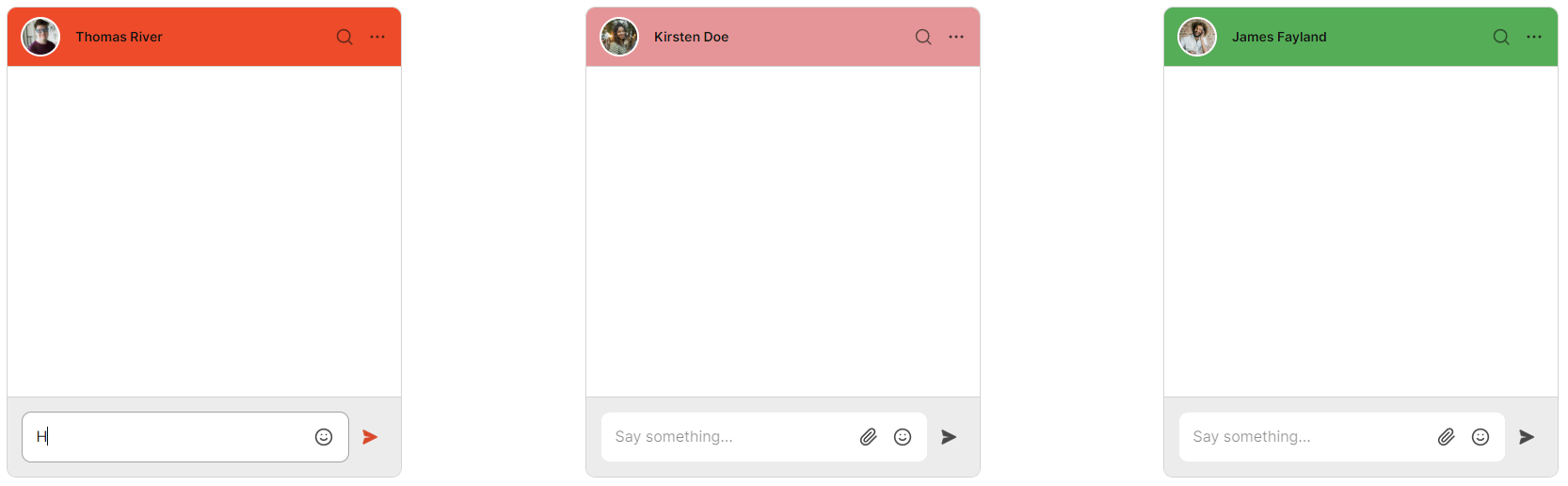
You now know how to use custom data to style your TalkJS chat. To recap, in this tutorial you have:
- Passed custom data while creating chatboxes
- Accessed the custom data in your TalkJS theme
- Styled different components using the custom data
For the full example code for this tutorial, see our GitHub repo.
If you want to learn more about TalkJS, here are some good places to start:
- The TalkJS docs help you get started with TalkJS.
- TalkJS tutorials provide how-to guides for many common TalkJS use cases.
- The talkjs-examples GitHub repo has larger complete examples that demonstrate how to integrate with other libraries and frameworks.!







