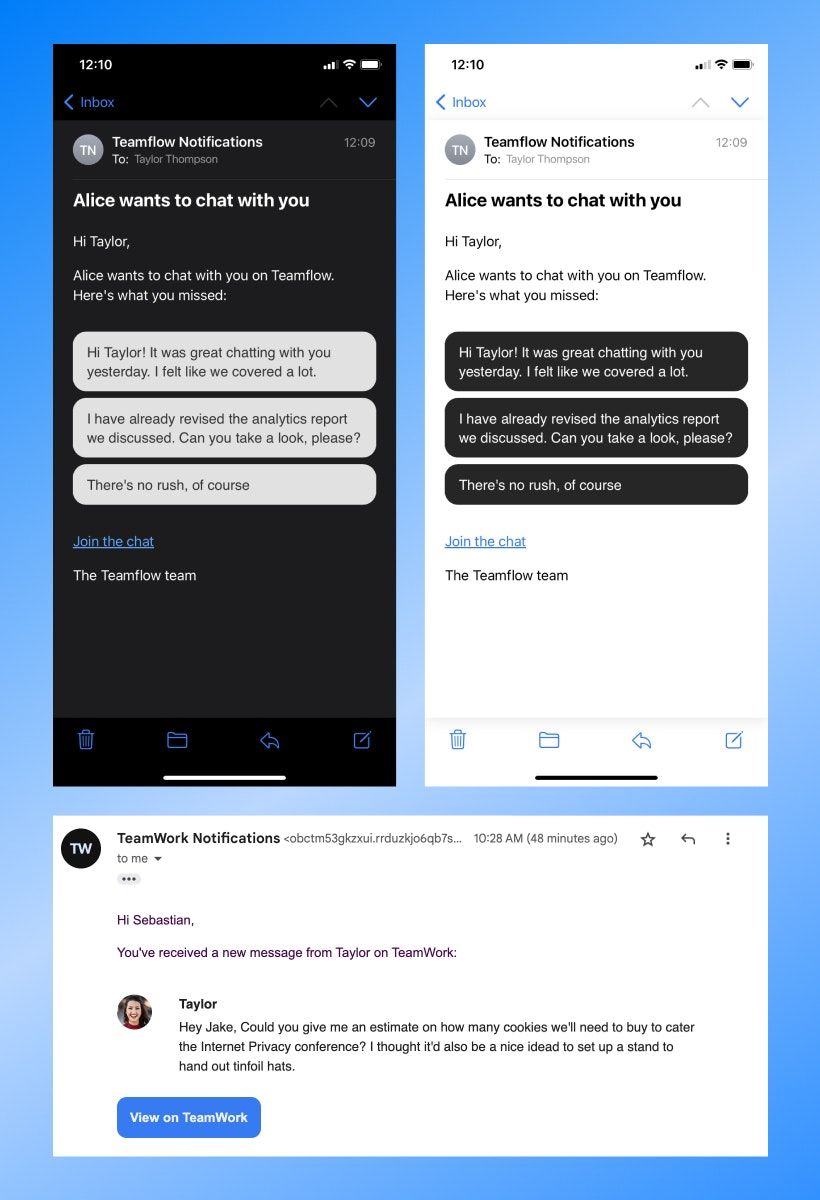Two years ago, we announced Themes v2, an incredibly flexible way to completely customize the markup and styling of many parts of the TalkJS user interface. Today, we're bringing that same power to *email notifications*.
Just like UI themes, you can create and edit email themes within the theme editor of the TalkJS dashboard, using the same template language to define the markup and styling. For more information, check out our documentation.