Email notification themes
You can customize email notification themes if you're on the Growth plan or higher.
If you're on the Growth plan or higher, you can customize your email notifications directly from your TalkJS dashboard. You can customize both the appearance and the headers of the email notifications.
You can edit the appearance of your email notifications directly from your Theme editor.
To customize your email notifications theme, go to the Themes page of your dashboard. In the Email themes section, choose an existing email theme to modify by selecting the Edit beside the theme's name, or select Create new theme at the bottom of the overview of email themes.
You can use HTML and CSS to customize the built-in Email component, or add your own custom components.
For more on customizing email themes, see: Email themes.
To use your custom email notifications theme, go to the Notifications page on your dashboard. In the Email settings section, make sure that the Enable email toggle is on. From the Email type dropdown menu, select Custom theme. In the overview with email themes, select the custom email theme you'd like to use for email notifications.
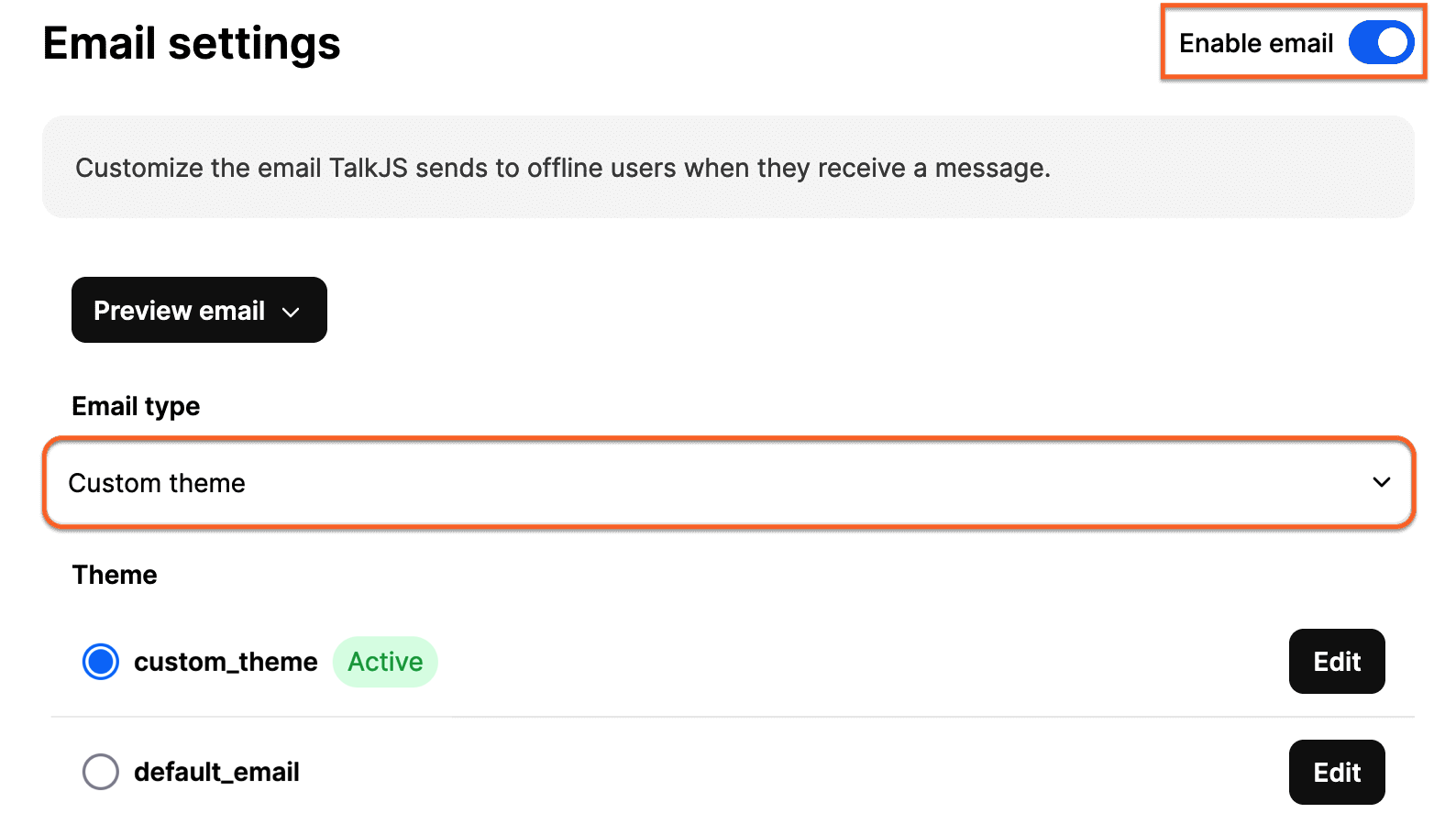
Once you have selected your custom email theme, the theme is active in your email notifications to users.