Prebuilt chat UIs
TalkJS offers a range of different prebuilt chat UIs and UI components, which you can mix and match to suit your needs across your site or app.
The chatbox prebuilt chat UI offers a chatbox for a single conversation.
The conversation list chat UI component offers a list of a user's conversations. You can use a conversation list on its own on a page, or combine it with a chatbox to build a complete message center.
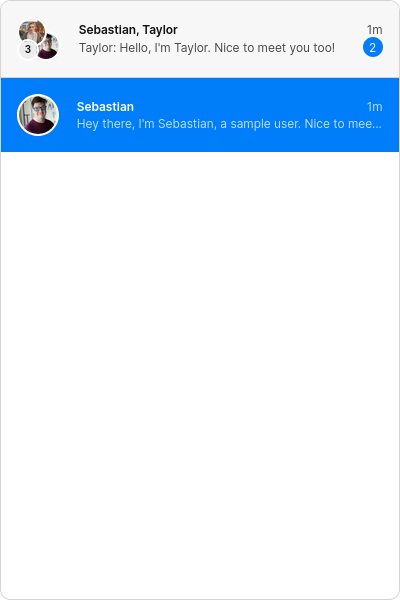
You can combine a chatbox and a conversation list to create an inbox chat UI. An inbox offers a full-fledged message center with conversation history.
On the classic React SDK and classic JavaScript SDK, the inbox UI is available as a prebuilt chat UI.
The popup prebuilt chat UI offers a popup overlay for a single conversation. See the TalkJS support chat for an example.
You can directly use any of the prebuilt chat UIs for a professional-looking chat, or fully customize them with chat UI themes to match your own style. Alternatively, you can also build your own custom chat UI from scratch using the JavaScript Data API.