This guide uses the classic JavaScript SDK. If you're starting a new project, consider using TalkJS Chat UI components, which are more customizable.
Google's Gemini is an AI chat service that can automatically provide context-aware responses to all kinds of queries. In this tutorial, we'll show you how to use the Gemini API along with TalkJS to create a customizable chatbot that integrates Gemini's responses seamlessly into your user chat.
We'll first show you how to use TalkJS webhooks and Gemini's API to generate replies to user messages. We'll then use TalkJS's REST API to add Gemini's responses directly to your chat:
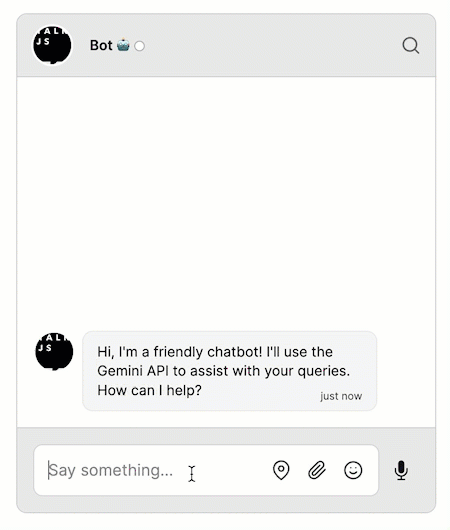
To follow along with this tutorial, you will need:
- A TalkJS account. TalkJS provides a ready-to-use chat client for your application. Your account gives you access to TalkJS's free development environment.
- An existing TalkJS project using the classic JavaScript SDK. See the associated getting started guide for an example of how to set this up.
- An installation of Node.js along with the npm package manager. We’ll use this to create our backend server.
- A Gemini API account and API key.
We’ll build up the feature step by step in the following sections. If you would rather see the complete example code, see the Github repo for this tutorial.
Set up your chat
First, set up a TalkJS chat in your frontend code. The details will depend on exactly how you integrate TalkJS into your current application, but for our example we'll use TalkJS's classic JavaScript SDK to create a conversation between a user and a bot, and display it with our prebuilt chatbox UI:
Talk.ready.then(function () {
const me = new Talk.User({
id: "geminiExampleUser",
name: "Alice",
email: "alice@example.com",
role: "default",
photoUrl: "https://talkjs.com/images/avatar-1.jpg",
});
const talkSession = new Talk.Session({
appId: "<APP_ID>", // replace with your TalkJS app ID
me: me,
});
const bot = new Talk.User({
id: "geminiExampleBot",
name: "Bot 🤖",
email: "bot@example.com",
role: "default",
photoUrl: "https://talkjs.com/new-web/talkjs-logo.svg",
welcomeMessage:
"Hi, I'm a friendly chatbot! I'll use the Gemini API to assist with your queries. How can I help?",
});
var conversation = talkSession.getOrCreateConversation(
"geminiExampleConversation"
);
conversation.setParticipant(me);
conversation.setParticipant(bot);
const chatbox = talkSession.createChatbox();
chatbox.select(conversation);
chatbox.mount(document.getElementById("talkjs-container"));
});
We've included a welcomeMessage for the bot to start the conversation off.
Get notified about new messages
We'll eventually want the bot to reply to any messages that the user sends in the conversation. To do this, we'll first enable TalkJS webhooks, which allow the TalkJS server to notify your server when a message is sent.
Webhooks let you use an event-driven architecture, where you get told about events when they happen rather than having to constantly check for new messages. There are lots of events you can listen for, but we’re only interested in new messages being sent.
Webhooks are server-side only, so you’ll need a web server. We’ll be using Express in this tutorial, but feel free to use your favorite web server library instead.
Add the following lines to your package.json directory (run npm init to create one if you don't have one already):
{
"type": "module",
"scripts": {
"start": "node server.js"
}
}
Then install Express:
npm install express
Next, create a server.js file with the following code:
import express from "express";
const app = express().use(express.json()); // creates http server
app.listen(3000, () => console.log("Server is up"));
app.post("/onMessageSent", (req, res) => {
console.log(req.body);
res.status(200).end();
});
This sets up an Express server with a POST endpoint at /onMessageSent that logs incoming events from the TalkJS server to the terminal. To start the server, run:
npm start
For TalkJS to communicate with your server, you must expose it to the internet. This can be very difficult when developing locally, with endless firewalls and port forwarding to set up. Instead, we’ll use ngrok to create a secure tunnel to your local server. See our tutorial on How to integrate ngrok with TalkJS for instructions on how to install ngrok.
Once you have installed ngrok, run the following command:
ngrok http 3000
This command starts a secure tunnel to your local port 3000. The output should include the URL that ngrok exposes:
Forwarding https://<YOUR_SITE>.ngrok-free.app -> http://localhost:3000
You’re now ready to enable webhooks. You can do this in the Settings section of the TalkJS dashboard, under Webhooks. Paste the ngrok URL into the Webhook URL field, including the /onMessageSent path: https://<YOUR_SITE>.ngrok-free.app/talkjs.
Select the message.sent option:
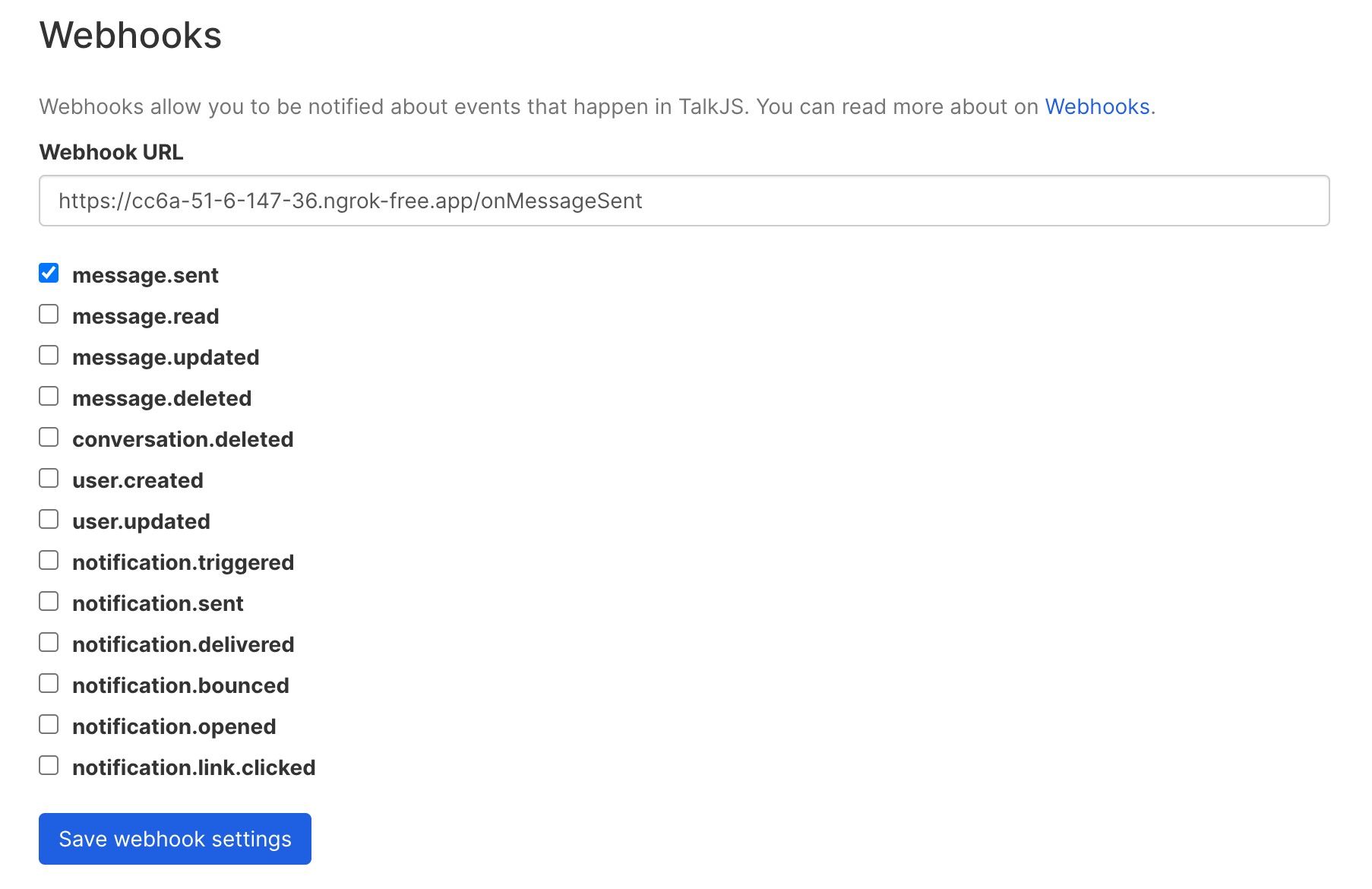
TalkJS will now send a web request to your server when a message is sent. To test this, write a message in your chat UI. You should see the event in your server’s console.
Call the Gemini API
Next, we'll call the Gemini API to create an interactive chat.
The API call uses a secret key, so you'll need to call it from your backend server to avoid exposing the key.
First, install the @google/generative-ai package:
npm install @google/generative-ai
Then, as a first test of the API, add the following to your server code:
import { GoogleGenerativeAI } from "@google/generative-ai";
const geminiApiKey = "<GEMINI_SECRET_KEY>";
const genAI = new GoogleGenerativeAI(geminiApiKey);
const model = genAI.getGenerativeModel({ model: "gemini-1.5-flash" });
async function getReply(messageHistory, messageText) {
const chat = model.startChat({
history: messageHistory,
generationConfig: {
maxOutputTokens: 1024,
},
});
const result = await chat.sendMessage(messageText);
const response = await result.response;
return response.text();
}
const messageHistory = [
{
role: "user",
parts: [
{
text: "You are a helpful assistant. Please provide short, concise answers.",
},
],
},
];
const messageText = "What is TalkJS?";
const reply = await getReply(messageHistory, messageText);
console.log(reply);
This code calls Gemini's startChat method to start a chat with the given message history. It then calls the sendMessage method on the chat with the text of the message we want Gemini to reply to.
In this tutorial, our initial message history will consist of one user message that gives basic instructions on the type of replies we'd like to receive. You can edit this message to give Gemini any context you want to provide for the chat.
We also need to select an AI model to generate the reply. In this example, we use the Gemini 1.5 Flash model, gemini-1.5-flash. You can switch this out for a different model if you like. See Gemini's list of models for more choices.
Replace <GEMINI_SECRET_KEY> with your API key and run the above code with npm start. You should see a reply (something like TalkJS is a service that makes it easy to add real-time chat to websites and apps. ) logged to the console.
Next, we want Gemini to reply to user messages typed in the chat, instead of a fixed messageText. Delete the code below the getReply function in the above snippet and update your app.post endpoint to call getReply:
const botId = "chatbotExampleBot";
app.post("/onMessageSent", async (req, res) => {
const convId = req.body.data.conversation.id;
const messageText = req.body.data.message.text;
const senderId = req.body.data.sender.id;
if (!(convId in allMessageHistory)) {
allMessageHistory[convId] = [
{
role: "user",
parts: [
{
text: "You are a helpful assistant. Please provide short, concise answers.",
},
],
},
];
}
const messageHistory = allMessageHistory[convId];
if (senderId != botId) {
const reply = await getReply(messageHistory, messageText);
}
res.status(200).end();
});
Here we've created a message history for each conversation, and passed it to getReply along with the current message text. We do not call the Gemini API for messages from the bot, or it will get stuck in a loop of responding to itself!
Restart your server, and send another message. You should see a relevant reply from Gemini logged to your terminal.
Call the TalkJS API
The final step is to display the bot's replies as messages in the chatbox. To do this, create a function to call the TalkJS REST API to send messages from the bot:
const appId = "<APP_ID>";
const talkJSSecretKey = "<TALKJS_SECRET_KEY>";
const basePath = "https://api.talkjs.com";
const conversationId = "geminiExampleConversation";
async function sendTalkJSMessage(text) {
return fetch(
`${basePath}/v1/${appId}/conversations/${conversationId}/messages`,
{
method: "POST",
headers: {
"Content-Type": "application/json",
Authorization: `Bearer ${talkJSSecretKey}`,
},
body: JSON.stringify([
{
text: text,
sender: botId,
type: "UserMessage",
},
]),
}
);
}
As with the Gemini API, you should call the TalkJS API from your backend server to avoid exposing your secret key. You can find your secret key along with your app ID in the TalkJS dashboard under Settings.
Now you can call the sendTalkJSMessage function after getReply in your app.post endpoint:
app.post("/onMessageSent", async (req, res) => {
// ...
if (senderId != botId) {
const reply = await getReply(messageHistory, messageText);
await sendTalkJSMessage(convId, reply);
}
res.status(200).end();
});
The responses from Gemini now appear in the chatbox as messages from the bot:
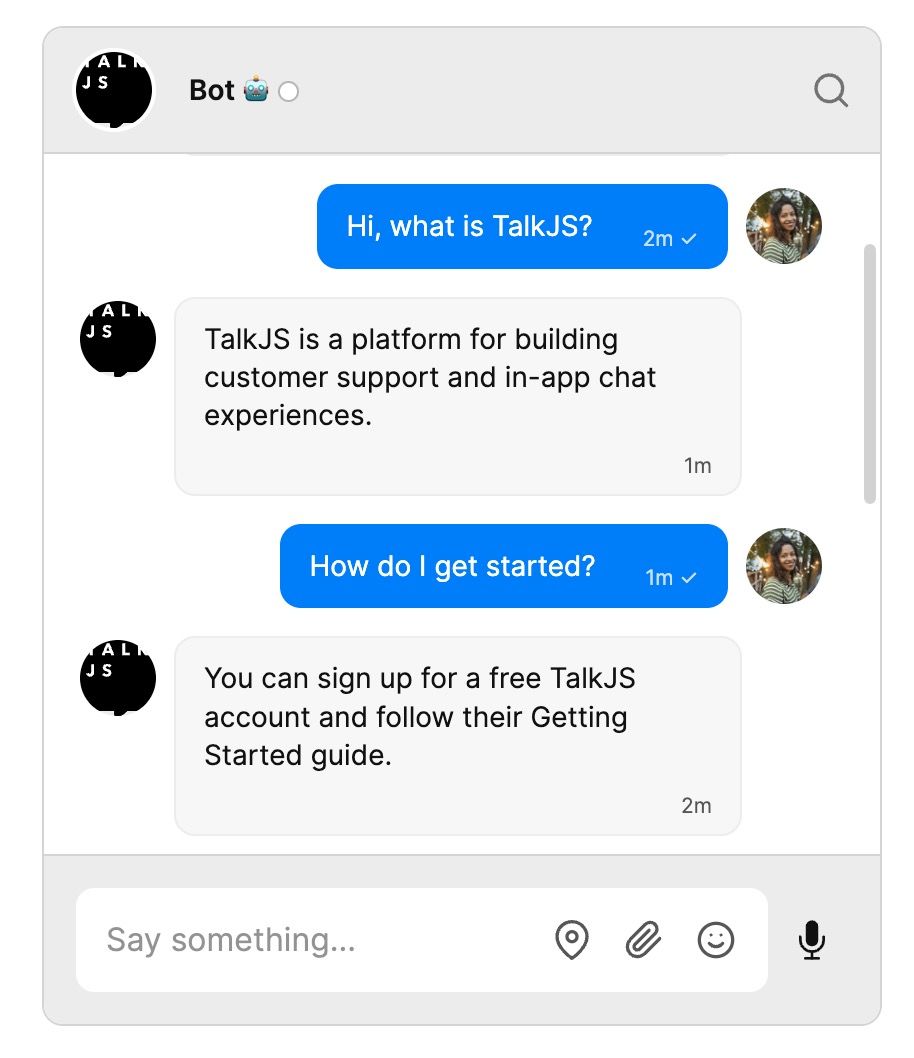
Customize your chat
You now have a working demonstration of how to integrate a Gemini-powered chatbot into your TalkJS chat!
You may want to customize your chat further. For example, you could include an indicator in your chat that the bot is generating a response. See our blog post on How to add a custom typing indicator for a chatbot for information on ways to do this.
You can also use all our other features, such as custom themes, action buttons and HTML Panels, to control exactly how you want the chat to look and behave.
Summary
To recap, in this tutorial we have:
- Created a chat between a user and a bot
- Set up a web server to receive webhook events from the TalkJS server when new messages are sent
- Called the Gemini API to generate replies to new user messages
- Called the TalkJS API to send the replies as messages in the chat
For the full example code for this tutorial, see our Github repo.
If you want to learn more about TalkJS, here are some good places to start:
- The TalkJS docs help you get started with TalkJS.
- TalkJS tutorials provide how-to guides for many common TalkJS use cases.
- The talkjs-examples Github repo has larger complete examples that demonstrate how to integrate with other libraries and frameworks.







