This guide uses the classic JavaScript SDK. If you're starting a new project, consider using TalkJS Chat UI components, which are more customizable.
Do you want to quickly set up a chat in your Blazor application in minutes? If yes is your answer, then you’re in the right place.
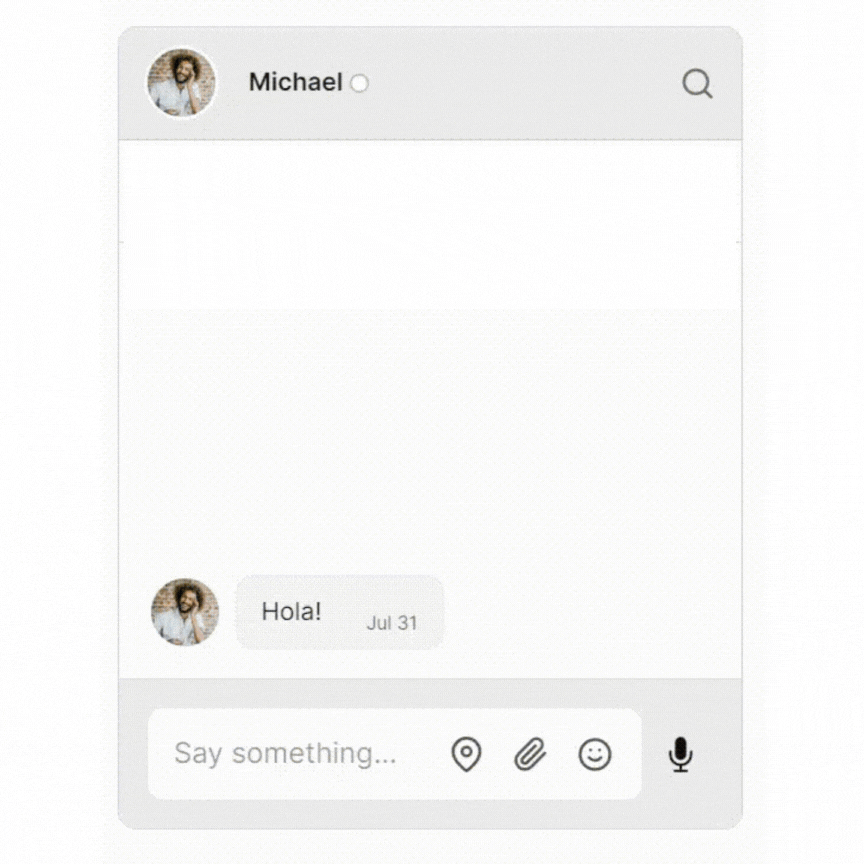
In this tutorial we’ll demonstrate how to add a chat API to a Blazor Web Application using TalkJS. TalkJS is a chat API that offers lots of features and is easy to integrate. Today, we are going to talk about integrating TalkJS to a Blazor application. Without further ado, let’s begin.
This tutorial assumes that you have knowledge of Blazor, .NET and also that you’re familiar with the basics of Javascript, HTML and CSS.
To follow along, you’ll need:
- A TalkJS account. TalkJS provides a ready-to-use chat client for your application. Your account gives you access to TalkJS's free development environment.
- .NET 8 SDK
- A Blazor Web App to which you would like to add a chat.
This Blazor application is created using the Blazor Web App template in Visual Studio, specifically Interactive server with Per page/component interactivity. The steps of creating one can be found in this Microsoft Blazor tutorial link.
If you already have an existing application created using the Blazor Web App template, you can still follow along and tweak the render modes depending on where your component displaying the chat will be.
We’ll build up the chat step by step in the following sections. If you would rather see the complete example code, see the GitHub repo for this tutorial. This is a tutorial just to get you started. For a fine-grained explanation, please follow the comments in the code.
Initialize TalkJS
In this section we are going to activate TalkJS. To do this, in the body tag of app.razor, add the following script tag containing the JavaScript code that activates TalkJS in your Blazor application.
<body>
<Routes />
<script src="_framework/blazor.web.js"></script>
@* Initialize TalkJS *@
@* Minified snippet to load TalkJS without delaying your page *@
<script>
(function (t, a, l, k, j, s) {
s = a.createElement('script'); s.async = 1; s.src = 'https://cdn.talkjs.com/talk.js'; a.head.appendChild(s)
; k = t.Promise; t.Talk = {
v: 3, ready: {
then: function (f) {
if (k) return new k(function (r, e) { l.push([f, r, e]) }); l
.push([f])
}, catch: function () { return k && new k() }, c: l
}
};
})(window, document, []);
</script>
</body>Create a conversation
Next, in app.razor we will add another script tag that creates the actual conversation. This script will consist of a JavaScript wrapper called TalkWrapper (A JavaScript Wrapper is a function that calls one or more other functions.)
Inside TalkWrapper, we are going to define a function called initializeAndCreateConversation. This function waits for TalkJS to be initialized before calling createConversation; a function that contains the logic to create a conversation. The initializeAndCreateConversation function receives four parameters which will be provided by our C# code that will call it. These parameters will in turn be passed to createConversation function so that they can be used to create a conversation. Here is the code:
<body>
<Routes />
<script src="_framework/blazor.web.js"></script>
@* Initialize TalkJS *@
@* Minified snippet to load TalkJS without delaying your page *@
<script>
(function (t, a, l, k, j, s) {
s = a.createElement('script'); s.async = 1; s.src = 'https://cdn.talkjs.com/talk.js'; a.head.appendChild(s)
; k = t.Promise; t.Talk = {
v: 3, ready: {
then: function (f) {
if (k) return new k(function (r, e) { l.push([f, r, e]) }); l
.push([f])
}, catch: function () { return k && new k() }, c: l
}
};
})(window, document, []);
</script>
<script>
// Wait for TalkJS to be ready and then call createConversation function
window.TalkWrapper = {
initializeAndCreateConversation: function (appId, myUser, otherUser, conversationId) {
Talk.ready.then(function () {
createConversation(appId, myUser, otherUser, conversationId);
});
}
};
// Create a conversation
function createConversation(appId, myUser, otherUser, conversationId) {
// Create a Talk.User object for me
const me = new Talk.User(myUser);
// Create a Talk.Session object
const talkSession = new Talk.Session({
appId: appId,
me: me,
});
// Create a Talk.User object for other participant
const other = new Talk.User(otherUser);
// Create a conversation with a unique conversation ID
const conversation = talkSession.getOrCreateConversation(conversationId);
// Add myself as a participant
conversation.setParticipant(me);
// Add another participant
conversation.setParticipant(other);
const chatbox = talkSession.createChatbox();
chatbox.select(conversation);
// Mount a conversation into a given div
// We're getting the div by id, make sure the div has the id specified i.e talkjs-container
chatbox.mount(document.getElementById('talkjs-container'));
}
</script>
</body>Create a user model
That’s enough JavaScript for now.
For the sake of simplicity, we are going write the rest of the C# code and HTML to display the component under the default Home.razor page.
Now, add a data model of a typical user in a TalkJS conversation. To do so, create a class named User as shown below and add the given properties.
@code {
// Model for a typical chat participant
public class User
{
public long Id { get; set; }
public string Name { get; set; } = string.Empty;
public string Email { get; set; } = string.Empty;
public string PhotoUrl { get; set; } = string.Empty;
public string WelcomeMessage { get; set; } = string.Empty;
}
}Create User instances
Still under Home.razor inside the @code{} code block, we are going to create instances of the User class defined above. After that, we are going to assign them to properties of the User type. These instances are hard-coded and we are assigning relevant user values to the Id, Name, Email, PhotoUrl and WelcomeMessage properties of users. In a real application, these values would be assigned using data coming from a database.
First, override the OnInitializedAsync Blazor component lifecycle method and define the relevant code to create user instances inside the method. The example code is shown below.
protected User Me { get; set; }
protected User Other { get; set; }
protected override async Task OnInitializedAsync()
{
// Populate users
// In a real world application, this would come from the database
// First participant (you):
Me = new User()
{
Id = 123456,
Name = "Alice",
Email = "alice@example.com",
PhotoUrl = "https://talkjs.com/images/avatar-1.jpg",
WelcomeMessage = "Hey there! How are you? :-)",
};
// Second participant (the user you're chatting with):
Other = new User()
{
Id = 754321,
Name = "Michael",
Email = "michael@example.com",
PhotoUrl = "https://talkjs.com/images/avatar-4.jpg",
WelcomeMessage = "Hola!",
};
StateHasChanged();
}
// Model for a typical chat participant
public class User
{
public long Id { get; set; }
public string Name { get; set; } = string.Empty;
public string Email { get; set; } = string.Empty;
public string PhotoUrl { get; set; } = string.Empty;
public string WelcomeMessage { get; set; } = string.Empty;
}Call the JavaScript initializeAndCreateConversation function
Under app.razor, inside the TalkWrapper function, we defined an initializeAndCreateConversation JavaScript function. Now, again in Home.razor, we are going to call initializeAndCreateConversation. We are passing four arguments:
AppId– This is found on the Settings page of your TalkJS Dashboard after creating an account.Me– A User instance of yourself.Other– A User instance of the other person in the conversation.ConversationId– A unique identifier of a conversation.
@code {
protected User Me { get; set; }
protected User Other { get; set; }
protected override async Task OnInitializedAsync()
{
// Populate users
// In a real world application, this would come from the database
// First participant (you):
Me = new User()
{
Id = 123456,
Name = "Alice",
Email = "alice@example.com",
PhotoUrl = "https://talkjs.com/images/avatar-1.jpg",
WelcomeMessage = "Hey there! How are you? :-)",
};
// Second participant (the user you're chatting with):
Other = new User()
{
Id = 754321,
Name = "Michael",
Email = "michael@example.com",
PhotoUrl = "https://talkjs.com/images/avatar-4.jpg",
WelcomeMessage = "Hola!",
};
StateHasChanged();
}
private const string AppId = "<APP_ID>"; // Get your App Id from your TalkJS Dashboard after creating an account
// Call the JavaScript function that initializes TalkJS api
protected override async Task OnAfterRenderAsync(bool firstRender)
{
// Only call the JavaScript function if both users and the app id are available
if (Me != null && Other != null && !string.IsNullOrEmpty(AppId))
{
await jsRuntime.InvokeVoidAsync("TalkWrapper.initializeAndCreateConversation", AppId, Me, Other, "SAMPLE_CONVERSATION");
}
}
// Model for a typical chat participant
public class User
{
public long Id { get; set; }
public string Name { get; set; } = string.Empty;
public string Email { get; set; } = string.Empty;
public string PhotoUrl { get; set; } = string.Empty;
public string WelcomeMessage { get; set; } = string.Empty;
}
} Make sure to replace <APP_ID> with your own app ID.
Display the TalkJS chat
Finally, we are going to display the TalkJS chat component.
At the top of Home.razor we’re going to add two directives. One is the @rendermode directive and the other is the @inject JSRuntime directive.
The rendermode directive sets the page’s mode of interactivity, in our case this is InteractiveServer. On the other hand, JSRuntime is going to be used by C# code that calls the createConversation function defined in the app.razor TalkWrapper function.
If this seems a little complex, don’t worry you’ll understand it once you see the code. Here is the code:
@rendermode InteractiveServer
@inject IJSRuntime jsRuntime;After that, add the HTML div tag that is going to render the TalkJS chat component. Make sure it has the same id used to mount the TalkJS chat component under the createConversation function. The code is as shown below.
@page "/"
@rendermode InteractiveServer
@inject IJSRuntime jsRuntime;
<PageTitle>Home</PageTitle>
@* The div containing the TalkJS chat that will be rendered*@
<div id="talkjs-container" class="talk-js-div" style="width: 350px; height: 450px;"></div>
@code {
protected User Me { get; set; }
protected User Other { get; set; }
protected override async Task OnInitializedAsync()
{
// Populate Users
// In a real world application, this would come from the database
// First participant (you):
Me = new User()
{
Id = 123456,
Name = "Alice",
Email = "alice@example.com",
PhotoUrl = "https://talkjs.com/images/avatar-1.jpg",
WelcomeMessage = "Hey there! How are you? :-)",
};
// Second participant (the user you're chatting with):
Other = new User()
{
Id = 754321,
Name = "Michael",
Email = "michael@example.com",
PhotoUrl = "https://talkjs.com/images/avatar-4.jpg",
WelcomeMessage = "Hola!",
};
StateHasChanged();
}
private const string AppId = "<APP_ID>"; // Get your App Id from your TalkJS Dashboard after creating an account
// Call the JavaScript function that initializes TalkJS api
protected override async Task OnAfterRenderAsync(bool firstRender)
{
// Only call the JavaScript function if both users and the app id are available
if (Me != null && Other != null && !string.IsNullOrEmpty(AppId))
{
await jsRuntime.InvokeVoidAsync("TalkWrapper.initializeAndCreateConversation", AppId, Me, Other, "SAMPLE_CONVERSATION");
}
}
// Model for a typical chat participant
public class User
{
public long Id { get; set; }
public string Name { get; set; } = string.Empty;
public string Email { get; set; } = string.Empty;
public string PhotoUrl { get; set; } = string.Empty;
public string WelcomeMessage { get; set; } = string.Empty;
}
}Run the program using the dotnet watch command, and you should have a similar output in your browser:
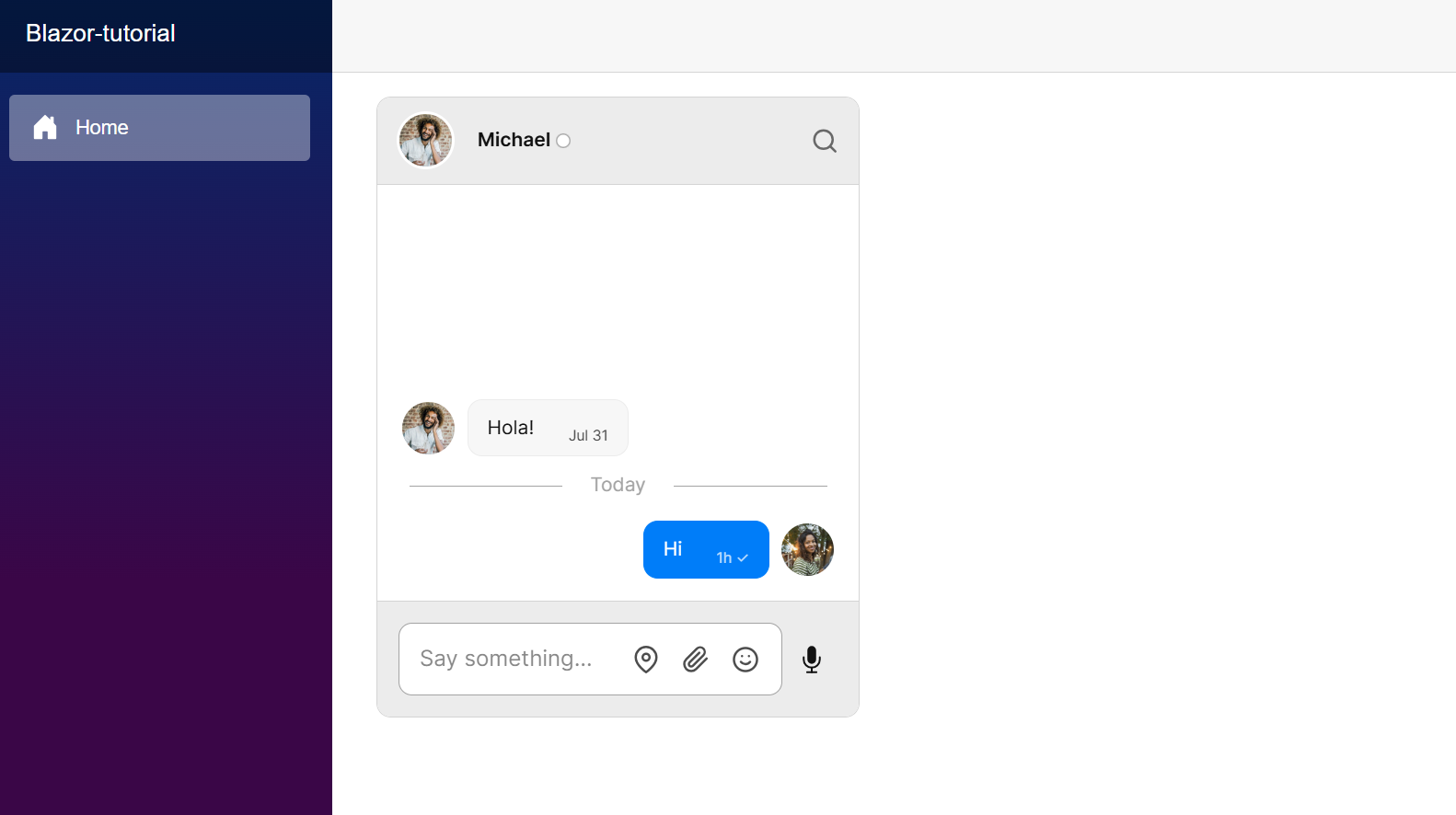
Next steps
In this guide, you've added powerful user-to-user chat to your Blazor app. You now have a starting point to try out all the features TalkJS offers. For example, you could create a new UI theme in the Theme Editor, customize your chat with action buttons or HTML panels, or enable email notifications.
If you want to learn more about TalkJS, here are some good places to start:
- The TalkJS Docs help you get started with TalkJS
- TalkJS tutorials provide how-to guides for many common TalkJS use cases.
- The talkjs-examples Github repo has larger complete examples that demonstrate how to integrate with other libraries and frameworks. For the full example code for this tutorial, see our Blazor example.








