When you're keeping track of a busy inbox, it can be useful to turn off notifications for individual conversations. TalkJS's Conversation Actions feature makes it easy to add a new custom "Mute this conversation" option to turn off email, SMS and push notifications.
In this tutorial, we'll demonstrate how to add a new action that sends a web request to your backend server. The server then calls TalkJS's REST API to turn off notifications for the conversation.
To follow along, you’ll need:
- A TalkJS account. TalkJS provides a ready-to-use chat client for your application. Your account gives you access to TalkJS's free development environment.
- An existing TalkJS project using the JavaScript Chat SDK. See our Getting Started guide for an example of how to set this up.
- An installation of Node.js along with the npm package manager. We’ll use this to create our backend server.
We’ll build up the feature step by step in the following sections. If you would rather see the complete example code, see the GitHub repo for this tutorial.
Add a mute option to the menu
First, we need add a way to trigger the mute action in the frontend. You can configure which actions a user is able to take based on their user role. In this example we'll apply a custom conversation action to the "default" role.
In the Roles tab of the TalkJS dashboard, select the "default" role option. In the Custom conversation actions section, add a new custom conversation action with a Name of "mute" and a Label of "Mute conversation". The name will be used in our code, while the label is what appears in the UI:
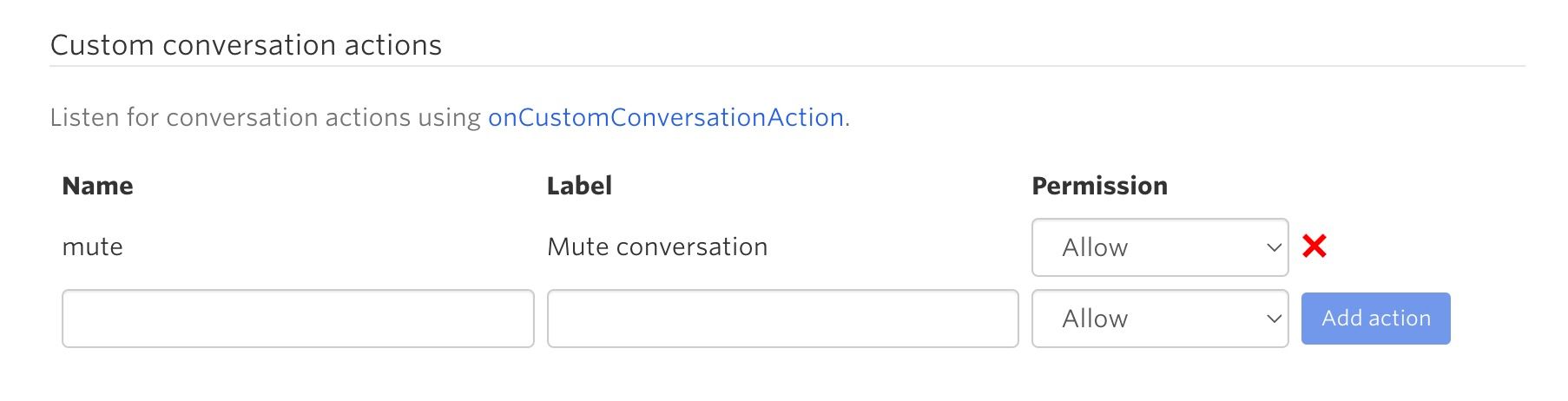
If you're using a preset theme, you should now see a new Delete conversation option in the menu at the top of your conversation:
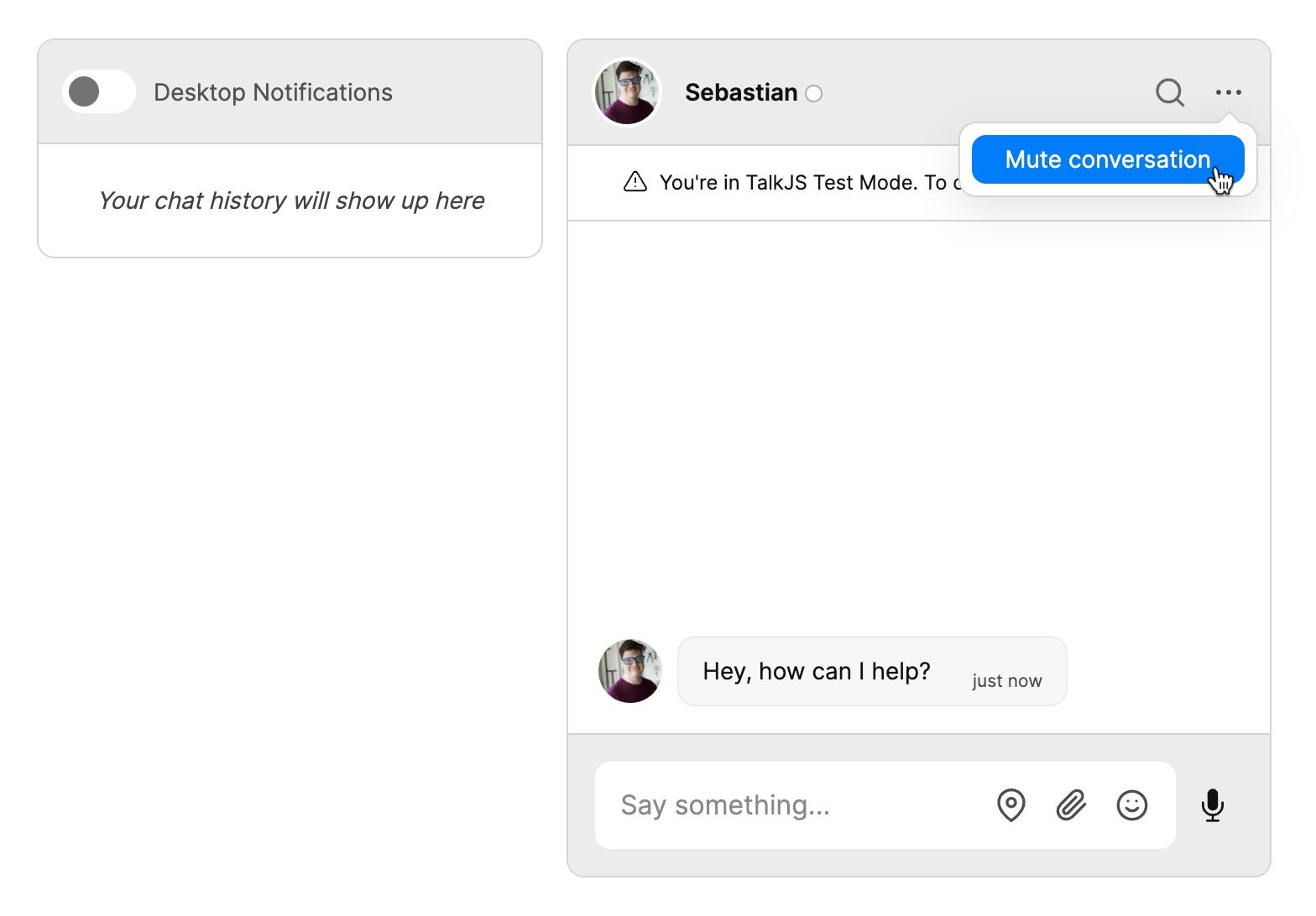
If you're using a legacy theme, or customized a theme before the custom conversation actions feature was released, you'll need to add this menu to your theme before it will show up. See our docs for details on how to edit the theme.
Listen for the "Mute conversation" event
You can now listen for your new conversation action using the onCustomConversationAction method in TalkJS's JavaScript SDK.
As a test, add the following to your TalkJS code:
inbox.onCustomConversationAction("mute", (event) => {
console.log("Muted conversation with id:", event.conversation.id);
});
You should now see the conversation ID logged to your browser console when you click the Mute conversation menu option.
Mute notifications
Next, we'll mute notifications for the conversation with the TalkJS JavaScript SDK. In this tutorial, we'll use an example conversation between me, the user in the current TalkJS session, and another user:
const me = new Talk.User({
id: "muteConversationExampleSupportAgent",
name: "Alice",
email: "alice@example.com",
role: "default",
photoUrl: "https://talkjs.com/images/avatar-1.jpg",
welcomeMessage: "Hey there! How can I help?",
});
const talkSession = new Talk.Session({
appId: "<APP_ID>", // replace with your app ID
me: me,
});
const other = new Talk.User({
id: "muteConversationExampleUser",
name: "Sebastian",
email: "sebastian@example.com",
role: "default",
photoUrl: "https://talkjs.com/images/avatar-5.jpg",
welcomeMessage: "Hey, how can I help?",
});
const conversation = talkSession.getOrCreateConversation(
"muteConversationExample"
);
conversation.setParticipant(me);
conversation.setParticipant(other);
Now, update your onCustomConversationAction call with the following:
inbox.onCustomConversationAction("mute", (event) => {
console.log("Muted conversation with id:", event.conversation.id);
let conversation = talkSession.getOrCreateConversation(event.conversation.id);
conversation.setParticipant(me, { notify: false });
inbox.select(conversation);
});
This code calls setParticipant on the conversation and sets the participant to me again, this time with the notify field set to false. After this, it makes the updated conversation the active one by calling select on the inbox.
Test your mute feature
To test that the mute feature is working, you'll need to set up notifications for a test user. In this tutorial, we'll test email notifications, but you may want to test SMS notifications and mobile push notifications as well.
First, set an email address where you can receive test notifications:
const me = new Talk.User({
id: "muteConversationExampleSupportAgent",
name: "Alice",
email: "<EMAIL_ADDRESS>", // replace with your test email address
role: "default",
photoUrl: "https://talkjs.com/images/avatar-1.jpg",
welcomeMessage: "Hey there! How can I help?",
});
Now switch focus from the tab with your chat conversation, to trigger TalkJS's rules for sending a notification, and send a test message from the other user in the conversation. In this example we'll do this with the TalkJS REST API using the node-fetch library, but you can use another approach if you prefer:
import fetch from "node-fetch";
const appId = "<APP_ID>";
const secretKey = "<SECRET_KEY>";
const basePath = "https://api.talkjs.com";
const conversationId = "muteConversationExample";
// Add a new message from Sebastian
await fetch(
`${basePath}/v1/${appId}/conversations/${conversationId}/messages`,
{
method: "post",
headers: {
"Content-Type": "application/json",
Authorization: `Bearer ${secretKey}`,
},
body: JSON.stringify([
{
text: "Hi, there's a problem with my order",
sender: "muteConversationExampleUser",
type: "UserMessage",
},
]),
}
);
You should receive a notification email for this message.
Now click your Mute conversation menu option, and then send another test email. This time, you should not receive a notification email.
Conclusion
You now have a working demonstration of how to mute a conversation! To recap, in this tutorial you have:
- Added a new "Mute conversation" custom conversation action.
- Used TalkJS's JavaScript SDK to mute notifications for the conversation.
- Tested that you no longer receive email notifications after you mute the conversation.
You may want to extend this demonstration by adding a way to unmute the conversation. You could add an Unmute conversation menu option that works in the same way but sets notify to true. However, conversation actions only allow a fixed label for the menu option and cannot be shown or hidden based on the current state, so this approach will mean that both options will be visible.
Alternatively, you could replace your Mute conversation menu option with a Configure notifications menu option that triggers a modal dialog that provides mute and unmute options. You'll need to check the current notify status of the participant, which is only available from our REST API, so you would need to call it from your backend to use this approach.
For the full example code for this tutorial, see our GitHub repo.
If you want to learn more about TalkJS, here are some good places to start:
- The TalkJS Docs help you get started with TalkJS.
- TalkJS tutorials provide how-to guides for many common TalkJS use cases.
- The talkjs-examples Github repo has larger complete examples that demonstrate how to integrate with other libraries and frameworks.







