Notifications
With TalkJS you can send email notifications, SMS notifications, browser notifications and mobile push notifications out of the box. All you need to do is supply the relevant information and enable your chosen notification settings.
You can modify the notification settings from the Notifications page of your dashboard.
If you would like different user groups to receive different types of notifications, create a separate role for each user group and adjust the notification settings per role.
TalkJS sends notifications as fast as possible, while not giving your users the feeling that they're getting spammed. To get this right, TalkJS sends a notification in the following cases:
- The user is offline.
- The user is online, but has a different conversation selected in the UI.
- The user is online, and has the current conversation selected in the UI, but the browser tab or window doesn't have focus.
For example, when a user has the current conversation selected in the UI and has the browser tab or window with the conversation focused, then TalkJS won't send a notification.
System messages don't trigger notifications.
To keep the notification count low, TalkJS groups subsequent messages together in a notification. When a user has sent a message, TalkJS checks whether any user continues to type. Only after all users have stopped typing for some seconds, TalkJS sends a notification with all the messages that users have sent since the first user started typing.
You can specify the period of inactivity after which TalkJS should send a notification in your dashboard.
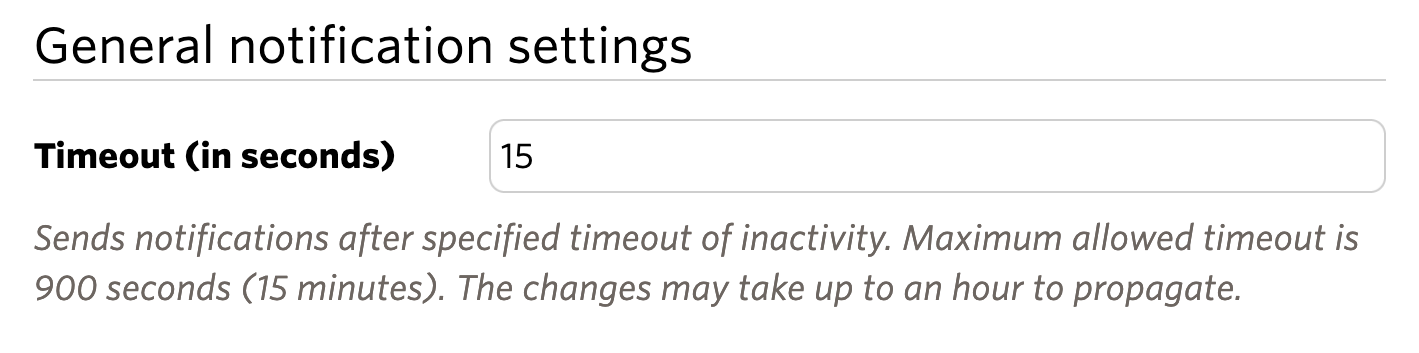
You can learn more about changing a user's notification settings for a conversation in Participants.
TalkJS also supports reply by email, which allows users to continue a conversation when they have their chat closed. When a user receives a notification email about messages they missed, they can reply directly to that email, and their reply automatically shows up in the conversation.
In the email notification, you can also link back to your app so that the user can easily rejoin the conversation.
Users who only have Read access to a conversation can receive email notifications, but replies they send to a notification email won't show up in the conversation.
To receive email, SMS, or push notifications, notifications must be enabled for a user's role.
Are your users not receiving notifications? Try the following:
- Check that the user has a role assigned. You can check whether you assign the user a role in the code where you create the user, or get the user's current details with the REST API.
- Check that the user's role is valid. Make sure that the name of the user's role matches the exact name of the role listed in the Roles overview on your TalkJS dashboard.
- Check that email or SMS notifications, or both, are enabled for the user's role. You can do so from the Roles overview in your TalkJS dashboard. In the User roles section, find the role that the user is assigned, and select the Edit notifications option next to that role. To enable email notifications, confirm that the toggle Enable email is set to active. To enable SMS notifications, confirm that the toggle Enable SMS is set to active.